
|
Painting's Scale command lets you scale selections to either a specific size (like 32 pixels wide and 64 pixels tall) or by a percentage (like 50% wide and 95% tall).
However, there's no obvious way specify a scale for one axis and have the other axis scale proportionatly. For example, if you have a graphic that's 150 pixels wide and 100 pixels tall, and you want to make it exactly 100 pixels wide and have the height scaled properly (which down to 66 pixels tall. But you don't want to figure out that you need the height to be 66 pixels for it to look good).
Scaling to a specific width or height
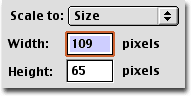
|
Start
Make a selection and use the Scale command from the Painting menu. Use the popup menu in the dialog to specify that you want to scale to a specific size. Here, our original graphic was 109 wide by 65 tall.
|
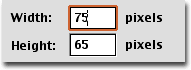
|
Step 1
Specify the width or the height that you want (in the example to the left we're doing width).
|

|
Step 2
Now, without changing the other value, use the popup menu to switch to scaling by ratio. You'll see that the value you entered has been converted into a percentage.
|
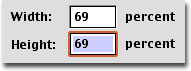
|
Step 3
Now, make the two values match (so they are not both 100%. If they were at 100% we wouldn't be doing any scaling). Click OK and you're done!
|
|

|
|